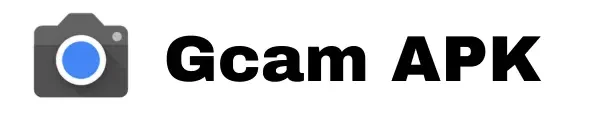You can easily Download GCam APK for Android directly from this page. To stay informed about future updates, be sure to bookmark this page and join our official Telegram channel.
Further down, you will find the download link for the Latest Google Camera APK tailored to specific phone brands.
To ensure the optimal functioning of Google Camera on your phone, it’s essential to select the appropriate APK from the list below.
Additionally, your phone needs to have Camera 2 API enabled for GCam to function correctly. If your phone lacks this feature, you can explore GCam Go, which is compatible with phones that do not require Camera2 API.
Download Google Camera For AndroidGoogle Camera, commonly referred to as GCam Apk, is a sophisticated camera app created by Google specifically for Android devices. This application provides a range of features, including HDR+, portrait mode, lens blur, and other enhancements designed to improve the quality of your photos taken on your phone or tablet. Download the Google Camera APK today to achieve DSLR-like results using your smartphone’s convenience. Explore further about this groundbreaking app and discover how it can assist you in capturing breathtaking photos!
|
Download GCam for Specific Phone Brands |
- GCam for Huawei Phones
- GCam for Samsung Phones
- GCam for OnePlus Phones
- GCam for Xiaomi Phones
- GCam for Asus Phones
- GCam for Realme Phones
- GCam for Motorola Phones
- GCam for Oppo Phones
- GCam for Vivo Phones
- GCam for Nothing Phones
- GCam for Sony Phones
- GCam for Lava Phones
- GCam for Tecno Phones
- GCam for Infinix Phones
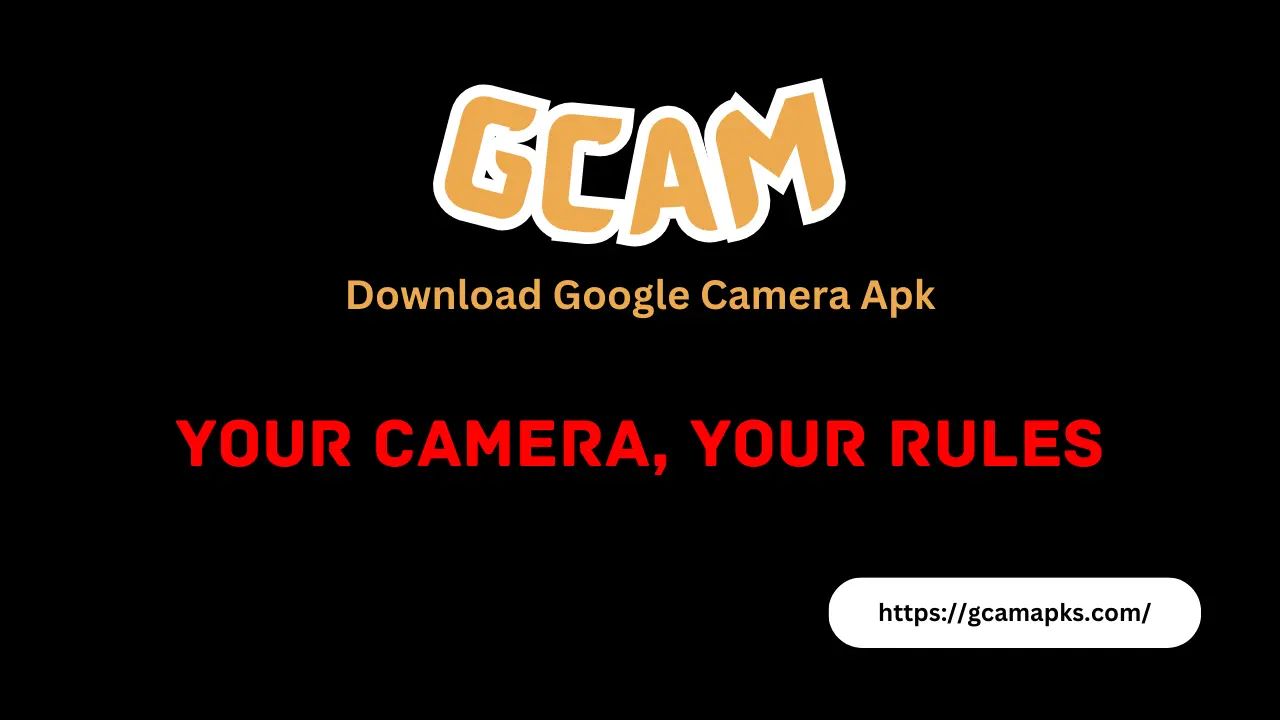
How to Download GCam APK on Android |
Here’s a step-by-step guide on how to download Google Camera (GCam APK) on Android:
Step 1: Check Compatibility
Make sure your Android device is compatible with the Google Camera app. Not all Android phones support all versions of GCam due to differences in hardware and software configurations.
Step 2: Enable Unknown Sources
On your Android device, go to **Settings > Security** (or **Privacy**) and enable the option that allows installation from “Unknown Sources.” This step allows you to install apps from sources other than the Google Play Store.
Step 3: Find a Trusted Source
Visit a reputable website (Gcamapks.com) or forum that hosts GCam APK files. Some popular sources include XDA Developers, and APKMirror.
Step 4: Download the GCam APK
Find the appropriate GCam APK version for your device. Make sure it’s the version that is compatible with your phone’s specifications and Android version.
Step 5: Install the APK
Once the APK file is downloaded, open the file from your device’s notification bar or navigate to the folder where it’s saved. Tap on the APK file to initiate the installation process.
Step 6: Grant Permissions
During installation, the app may request various permissions. Allow the necessary permissions for the app to function correctly. These permissions typically include camera access, storage access, and sometimes location access.
Step 7: Configure GCam (if necessary)
Some versions of GCam come with a variety of settings and configurations. Depending on the version you downloaded, you might want to tweak certain settings for optimal performance. Explore the settings within the app to customize it according to your preferences.
Step 8: Start Using GCam
Once installed and configured, you can start using Google Camera on your Android device. Launch the app, and you should be able to access features like HDR+, Night Sight, Portrait Mode, and other enhancements not always available in the stock camera app.
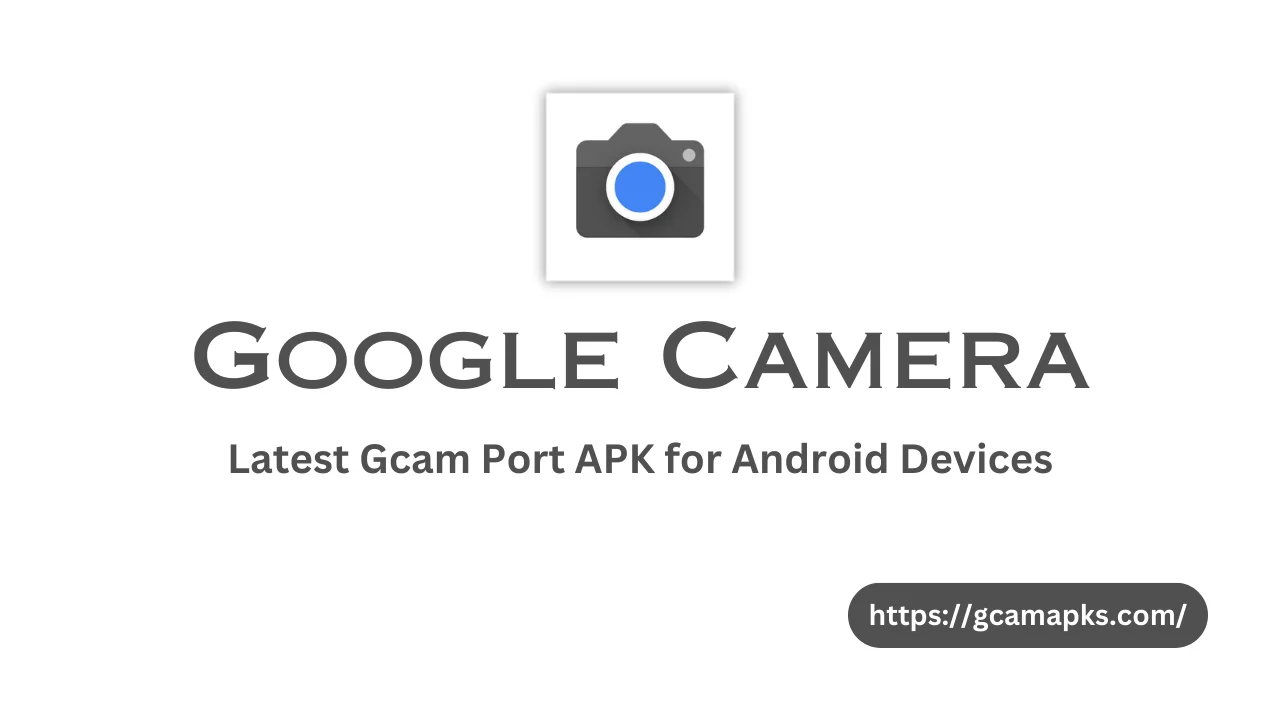
How to Use Google Camera like Professional |
Using Google Camera (GCam) like a professional photographer involves understanding its advanced features and settings. Here are some tips to help you use GCam to its fullest potential:
1. Understand Basic Settings:
Familiarize yourself with basic settings like HDR+, Night Sight, Portrait Mode, and Lens Blur. These features can significantly enhance your photos, especially in challenging lighting conditions.
2. Learn Manual Controls:
GCam offers manual controls for white balance, exposure, ISO, and focus. Understanding how these settings impact your photos allows you to have more control over the final image. Practice adjusting these settings in different scenarios to see their effects.
3. Experiment with Night Sight:
Night Sight mode allows you to capture stunning low-light photos. Experiment with this feature in various lighting conditions, and don’t be afraid to hold the camera steady for a few seconds to capture more light.
4. Master Portrait Mode:
Portrait Mode in GCam can create professional-looking photos with a blurred background (bokeh effect). Pay attention to the edge detection and experiment with different distances to the subject to achieve the desired effect.
5. Use Astrophotography Mode:
If your version of GCam supports it, try Astrophotography mode. This feature allows you to capture detailed photos of stars and night skies. Use a tripod or stable surface to avoid blurriness.
6. Explore GCam Mods:
Some GCam versions come with additional features and improvements over the stock app. Explore different GCam mods developed by the community to find one that suits your device and photography style.
7. Post-Processing and Editing:
After capturing photos, consider using photo editing apps to further enhance your images. Apps like Adobe Lightroom or Snapseed offer advanced editing tools for fine-tuning colors, contrast, and sharpness.
8. Stay Updated:
GCam mods are continually evolving. Keep an eye on updates and new versions, as developers often introduce improvements and new features that can enhance your photography experience.
9. Practice and Experiment:
The key to mastering any camera app is practice. Experiment with different settings, compositions, and lighting conditions. Review your photos, analyze what worked well, and learn from what didn’t.
10. Learn from Others:
Join photography communities, forums, or social media groups where people share their GCam photos and techniques. Observing the work of others can inspire your creativity and help you learn new tricks.
Conclusion |
Google Camera, or GCam APK, is a powerful tool for Android users keen on capturing high-quality photos. Its advanced features such as HDR+, Night Sight, and Portrait Mode, along with manual controls and various modes, allow users to explore photography creatively. To make the most of GCam, understanding its settings, experimenting with different modes, and learning from the community are essential.
Regular updates and improvements from developers ensure that users can continually enhance their photography skills. With practice, experimentation, and a willingness to learn, users can harness GCam to capture professional-quality photos, transforming ordinary moments into extraordinary visual stories.
If you’re unsatisfied with the camera quality on your phone, especially if it has a subpar camera, consider giving the Google Camera app a try. It has the potential to significantly improve the quality of your photos. If you encounter any difficulties while attempting to download the Google Camera app, feel free to leave a comment, and we’ll do our best to assist you.
Frequently Asked Questions (FAQs) |
Here are some commonly asked questions along with their answers:
Can I use GCam alongside my phone's default camera app?
Yes, you can use GCam alongside your phone's default camera app. They can coexist on your device, allowing you to switch between them based on your preference and the type of photo you want to capture.
Does GCam work on iPhones or other non-Android devices?
No, GCam is specifically designed for Android devices and is not available for iPhones or other non-Android platforms.
How often does GCam receive updates?
GCam mods are frequently updated by the developer community. Updates can vary in frequency, with new versions often addressing bugs, improving features, and enhancing compatibility with different devices.
Can GCam be used for video recording as well?
Yes, GCam can be used for video recording. It offers various video recording features and settings, although the options may differ based on the specific GCam version you are using.